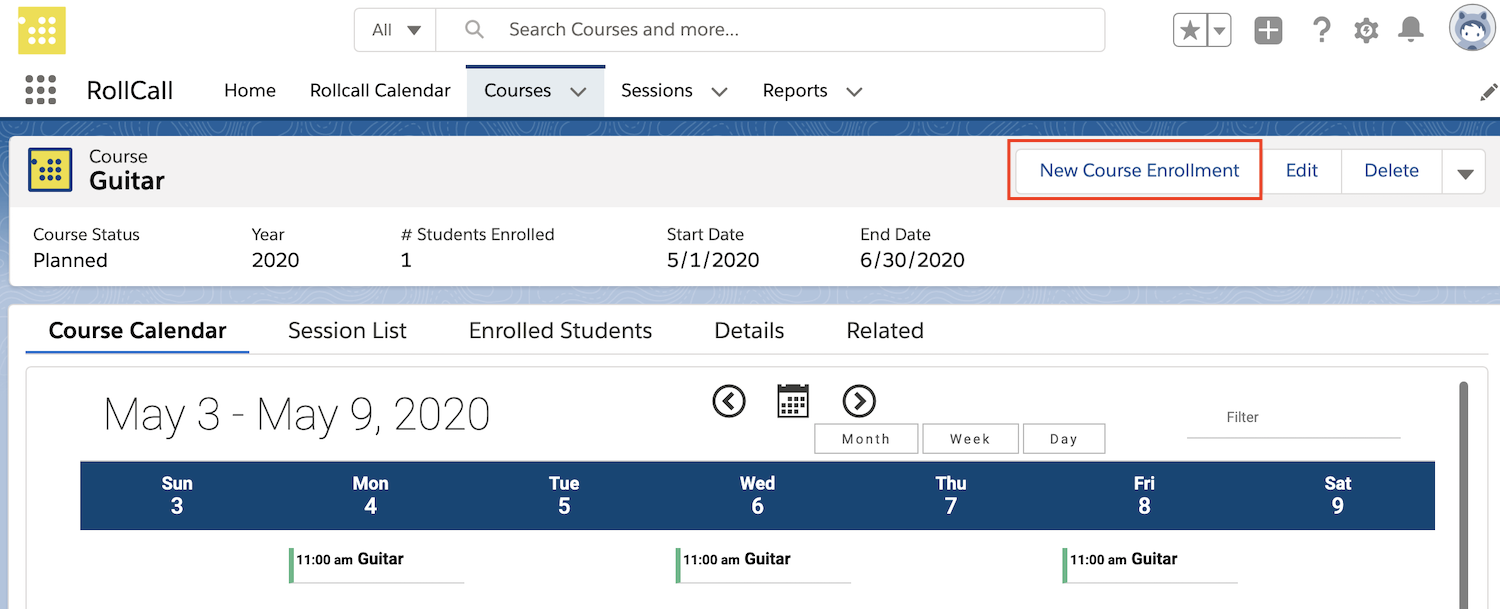Enroll a Student
Enroll a Student in a Course
RollCall allows you to enroll any Contact in your Salesforce organization as a student. If your student does not exist, you may create them directly from the Enrollment screen.
(1) Find the Course record
You can reach your record many different ways. The image below shows a search - make sure to choose the Course (not the Session).
(2) Click the “New Course Enrollment” button on the Course page.
(3) Type in the name of the student you want to enroll.
This will search your Salesforce contacts for an existing student record.
(3a) If the student is found, click on their name to select this student to enroll in the course.
(3b) If the student is NOT found, click “+ Add Contact” to add a contact record first.
Please note that support on adding a contact is up to your organization and your Salesforce systems administrator - it is a core Salesforce function and is subject to your systems permissions that are not controlled by RollCall. The screen below is an example of what you may see.
Once you save your new contact, you will be returned to the New Course Enrollment screen, with your new contact populated in the “Student” field.
(4) To enroll the student as of today forward, simply click “Save.”
You do not need to choose a Starting Session unless this student’s first attendance is in the past.
When you save a new course enrollment, automations in RollCall will create an Attendance record for every session tied to this course for this student. This allows you to take attendance easily on the scheduled course meeting date, and keep track of number and percentage of times a student is scheduled, attended, late, etc.
Starting Sessions
If you are enrolling a student after the course has begun, you may either leave Starting Session blank to enroll that student from this point forward, or you can choose to enroll the student as of a particular date.
For students whose first attendance is prior to their enrollment date, choose a Starting Session in the past. For students who will join a class in the future, but not immediately, choose a Starting Session in the future. Click on the field to be shown all available sessions for this course, and choose the session (class meeting date) that should reflect the first time this student attended or will attend.